Quality Center is an enterprise-wide application that is based on Java 2, Enterprise Edition (J2EE)technology.
Quality Center streamlines the quality management process —from requirements gathering through planning, scheduling and running tests, to defect/issue tracking and management —in a single browser-based application.
Quality Center Login Page is shown below
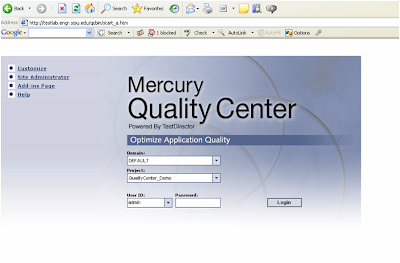
Quality Center -Features
Web based application with the following features
Requirement management
Test plan
Test lab
Defects management
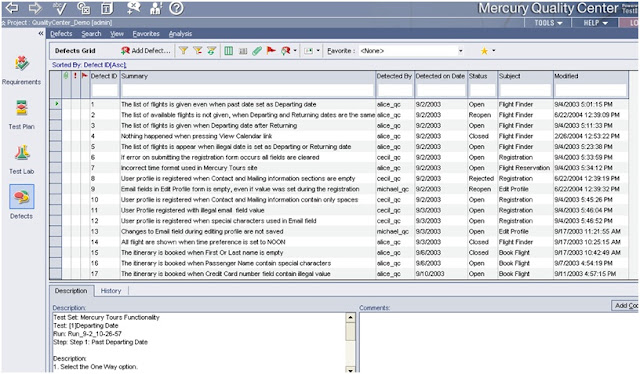
Requirement Specification
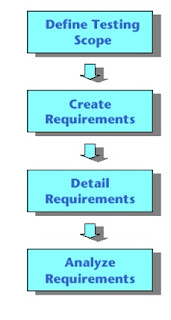
Testing scope
Gather all available documentations of the product under test. Documents include
• Business and Marketing Requirements
• System Requirements Specs
• Design Documents
Defining Requirements
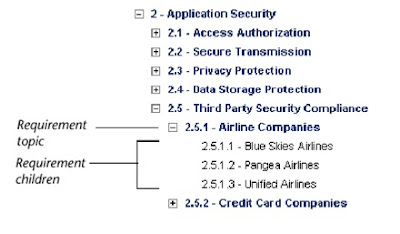
QA tester creates a hierarchical structure, defining the requirements.
For example, the requirement topic Application Security for a Airline reservation system may be broken down into the following:
Analyze Requirements
QA managers review the requirements.
The requirement is assigned a reviewed status if it is approved
Requirement Module –Document View
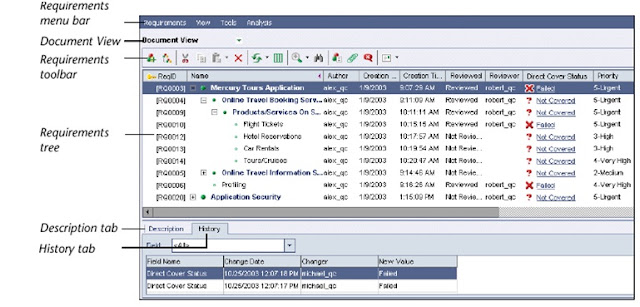
Requirement Module –Coverage View
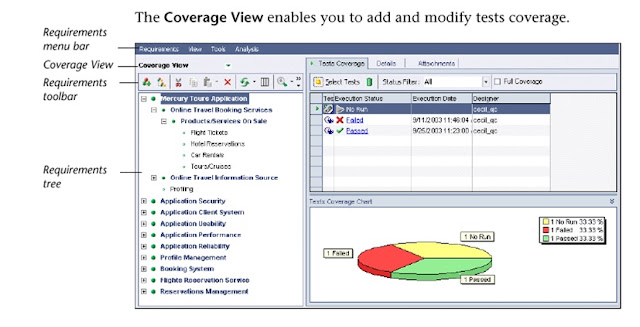
Requirement Toolbar
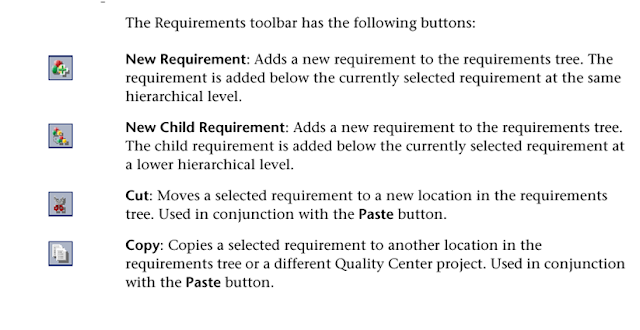
New Requirement
New Requirement
• Name the requirement
• Fill the detailsfor the requirement
• Fill the Description using the Description Pane
• Add an attachment to the requirement using the Attachment Button
Requirement Details
Author
Creation Date, time, etc
Direct Cover Status –States how its linked to the tests. By default it is Not Covered
Not Covered means it has not been linked to any test
Adding an attachment
• Attaching a file
• Attaching a snapshot
• Attaching a URL
• Attaching System Information
• Attaching an Image from the clipboard
Attachments
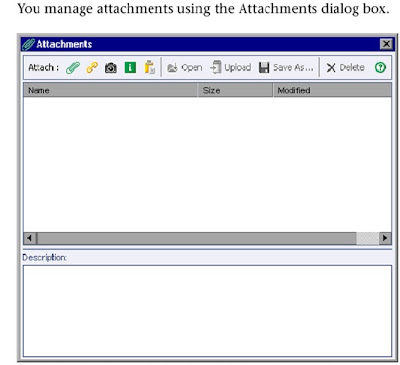
Mailing Requirements
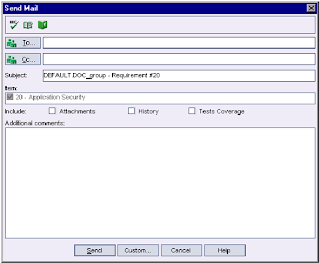
Modifying Requirements
• Renaming
• Copying
• Deleting
• Modifying
Converting Requirements to Tests
To convert all requirements, choose Tools >Convert to Tests > Convert All
To convert a specific requirement, choose Tools > Convert to Tests > Convert Selected
Choose an automatic conversion method
Converting Requirements to Tests
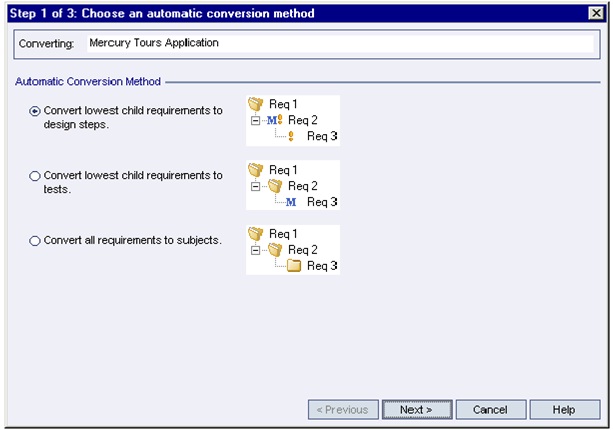
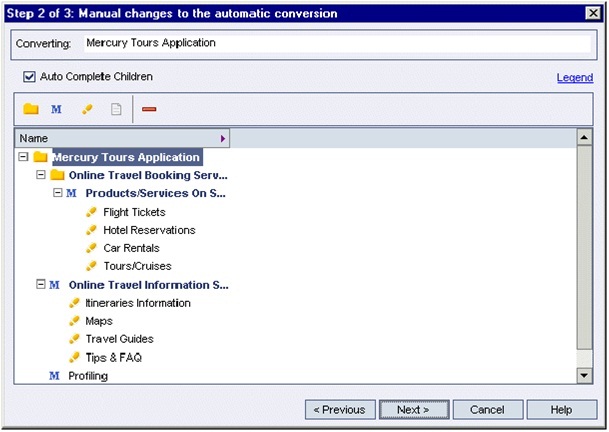
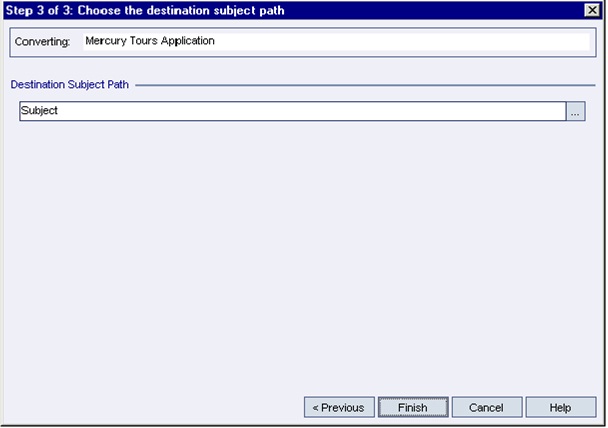
TEST PLAN WORKFLOW
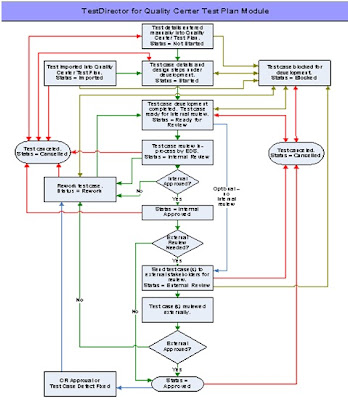
Test Plan Structure
In the Test Plan module, a hierarchical folder structure, referred to as the Test Plan Tree by TestDirector, needs to be created to store the test cases, test data information, automated scripts and optionally performance tests.
The Test Plan Tree containing various folders, referred to as Subjects by TestDirector, will be created manually.
The Test Plan Tree must be created before any test cases can be added to TestDirector
Details of the Test Case
Subject: Test Plan Tree Structure
Test Name: Name of the Test
Test Description: Test case Objective
Test Case Description:
Test Data:
Step Name: Name of the Step
Step Description: Description of your Test Case
Expected Result:
Creation Date: Creation Date for the Test Case
Designer ID: Net ID of the person designing the test case
Status: Status of the Test Case ( Imported, Verified)
Importing Test Cases
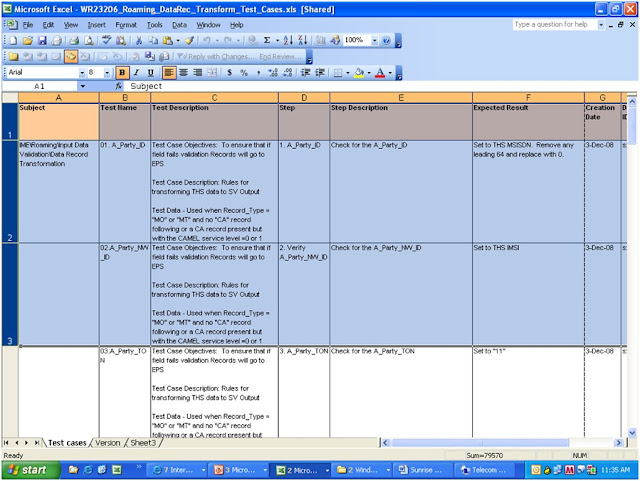
Export From XLS
Select Export to XLS from Tools and Connect to QC using valid user name and password as shown below
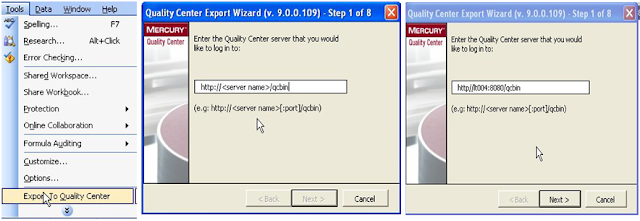
Click on finish
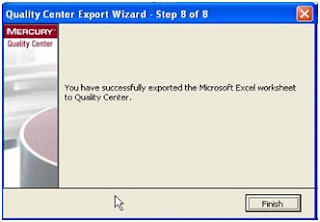
–Go to QC and we can see the Test Cases got added.
–Same way we can do for defects or Requirements
Add New Manual Test Case
A test case should always be given a unique name with respect to all other test cases within the same
TestDirector project including version number if needed
Enter basic test case information including Test Name, Description, Designer name, and other high-level test case
data, if known. Initial Status and Creation Date are updated automatically
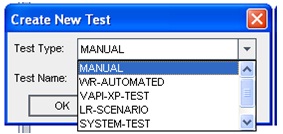
1. Locate appropriate folder in the Test Plan Tree to store the new test case.
2. Use TestDirector to add a new test. The Test Name must be unique to the TestDirector project.
3. A standard test case description templatewill be added to the Description memo field. Add the
details to the Description field.Note: The Description Template can be customized for a project by CATT.
Also, when adding a test case, the inclusion of the template is optional.
4. Optionally fill in other test case fields if the values are known at this stage in development.
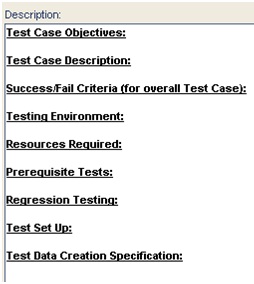
Add Test Case Details
Once the test case has been added to TestDirector, the test case details can be added.Details are located on the Design Stepstab.Procedure
Enter a Statusvalue of ‘Started’ to indicate the start of test case development.
Complete the test case Design Stepdetails for each step.‘Step n’ format for Step Nameis recommended to enable reordering.
Add attachments as needed to provide supporting documentation for the test case.
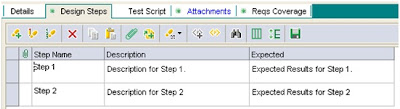
Add Test Planning Details
Once the test cases have been created, additional test case planning detail is added for each test case.
Most planning fields are optional but many are recommended.
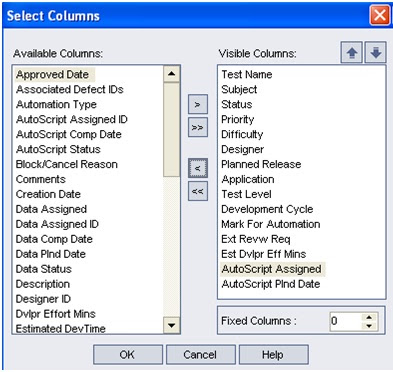




No comments:
Post a Comment